Recover Permanently Deleted Emails In Outlook
How Hard Deletion of Email Occur in Microsoft Outlook? PST (Personal storage table) is basically a file format that is used to store Outlook data (message, calendar, contacts and other Outlook items). When you delete emails, contacts or some other items from Outlook, these emails are moved to 'Deleted Items Folder' and this entire process called soft deletion. The soft deleted items of MS-Outlook can be completely recovered or restored by simply dragging or moving those emails from the 'Deleted Items Folder' to desirable folder.
But, when an item is deleted using 'Shift+Delete', it does not go to the 'Deleted Items Folder' and this functionality is known as 'Hard Deletion' and the permanently lost data called hard deleted items of Outlook. How to recover permanently deleted emails from Outlook if you are using Outlook as a Stand-alone mode?
There is no way to recover the permanently deleted emails from MS-Outlook if you are using Outlook in stand-alone mode. And the noted myth about 'scanpst.exe' which ensure that scanpst.exe or Inbox Repair Utility (a free inbuilt of MS-Outlook) also deals with permanently deleted emails of Outlook is totally wrong. There is one scenario or workaround which can somehow help user to recover these kind of 'Shift+Delete'or mistakenly hard deleted items of Outlook, which is the connectivity of Microsoft Outlook with an Exchange server. If you are connected with an exchange server, then there is a medium to revert back all the permanently lost data with the help of 'Dumpster' features. This feature exists in Exchange, which stores the Outlook data after its hard deletion from Outlook for a limited time period which is known as 'Retention Period'. Is it possible to recover deleted emails from Outlook using Hex Editor and scanpst.exe tool? As it is already discussed in the above paragraphs that 'Scanpst.exe' or Inbox Repair Utility is a free inbuilt tool provided by Microsoft Outlook.
It should be always a prime choice to repair Outlook PST file but its not a master solution to recover the hard deleted items of MS-Outlook. To assure and prove the fact that 'Does scanpst.exe really recover the permanently deleted items emails of Outlook or not?'
We are going to show a practical demo recovery of deleted items with the help of HEX Editor. In this experiment, we will first delete the content of PST file by using Hex Editor and then try to recover them by 'scanpst.exe' which will clearly show you that 'scanpst.exe' is not an alternative to recover the hard deleted items within MS-Outlook. Follow the given steps to check and analyze the real working capability of 'scanpst.exe':.
Make a duplicate copy of Outlook PST file. Open Hex Editor (Download Hex Editor). Open PST file with Hex Editor from which you want to recover emails.

Delete the position 7 through 13 with the space bar. In the Hexadecimal system, this process actually deletes 13 characters at the following positions:. 00007, 00008, 00009, 0000a, 0000b, 0000c, 0000d, 0000e, 0000f, 00010, 00011, 00012, 00013. (When you clear a position using spacebar, the editor displays the value '20' each time.) or. Select the value start from 07 to next 13 values.

Go to » Edit » File Selection » Ok. This action will replace all values to 00. After clearing these positions, save PST file. Now, you have corrupted PST file. Run scanpst.exe tool. Browse corrupt PST file and scan.
Minecraft gulliver mod installer 1.7.10. Repair PST. Now open PST file and check deleted items. Recommended Solution: Switching on third-party software like reduce the risk of data lost even if you are facing the scenario of Hard Deletion. This recovery solution is composed with the advance algorithm which makes the recovery of Hard deleted items possible without any kind of alteration in the original file.
Do you remember the news article which said that Hilary Clinton mistakenly deleted over 30,000 emails? Well that news is absolutely fraud.
First, you cannot delete a ton of emails just like that, and even if you do manage to delete them indeed, you can still find them in the trash folder. Still don’t believe me? If you are using an email app like Microsoft Outlook, even if you emptied the trash you can find at least one deleted email recovery method without the use of any Outlook email recovery tool that will help you recover deleted emails in Outlook. Sorry Hilary! You nailed it big time.
Enough with the small talk. In the following lines, we are going to talk about how to recover deleted emails in Outlook 2007. The first method that we are going to explain in depth is using Microsoft Outlook 2007, and the other one is using a. Part 1: How to Recover Deleted Emails in Outlook 2007 The following method is not using any as all our actions are done within Microsoft Outlook 2007.
To proceed with this deleted email recovery method, there are basically two different scenarios we can talk about here. Scenario A: This thing may happen when you are tired or inattentive and you delete an email from your inbox. If it was in your inbox 5 mins ago, and now you can’t find it, then it’s probably in the trash.
To recover deleted emails in Outlook simply navigate to the Mail folders and select the “Deleted Items” folder from the left pane. Right click on any and you’ll find plenty options on what to do with these emails. You can now move them back to inbox.
Scenario B: Microsoft Outlook uses a local copy of your mailbox stored on your server, and when you empty your trash you’re deleting the local copy of your emails. Step 1 Open Microsoft Outlook, and navigate to “Tools” in the menu bar; Step 2 Select “Recover Deleted Items”; Step 3 A little window opens with “permanently deleted emails”; Step 4 Select the one you need, and then click the second button in the top left corner. Hopefully, your emails will now show up in your inbox. That’s all folks! This is how to recover deleted Outlook emails within Microsoft Outlook 2007 without using any free email recovery software or any additional tool at all. Part 2: How to Recover Deleted Emails from Outlook PST Files 1.
Repair Damaged/Corrupted PST Files with Outlook PST Repair Remember the local copy of your mailbox I told you in the previous section that Outlook uses to store data on your computer? That is called a PST file, it stands for “Personal Storage Table” and that’s the kind of file format Outlook uses to store personal data on your computer. Sometimes when you are trying to recover deleted emails from Outlook, your PST file gets corrupted and this will result in data inaccessibility. Using Stellar Phoenix, you can repair damaged and corrupted PST files. This program has a recovery algorithm that will help you extract data from a corrupted or damaged PST file and save it in a fresh copy. You can save your emails in different formats and you get a preview of your tasks, notes, contacts and even calendars. Recovers all mailbox components within the files such as emails, attachments, contacts, calendar items, journals, notes, etc.
Recover Permanently Deleted Emails In Outlook 2010
Recovers accidentally deleted Emails that were purged by mistake or lost due to unplanned system formatting. Allows saving recovered mails in EML, MSG, RTF, HTML, and PDF formats.
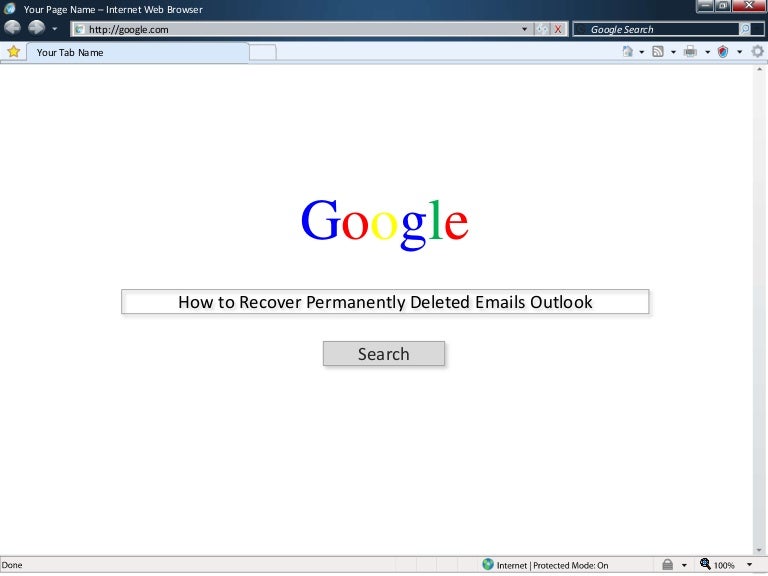
Supports repair of encrypted & password protected PST files. Enables you to arrange scanned emails using various criteria such as 'Date', 'From', 'To', 'Subject', 'Type', 'Attachment', and 'Importance'. Repairs corrupt Outlook file created in MS Outlook 2016, 2013, 2010, 2007, 2003, 2002 (XP), & 2000 and MS Office 2016, 2013, 2010 (64-bit version), 2007 & 2003;Supports Windows 10, 8, 7, Vista.
Step 1 In the Outlook PST Repair primary window, have two options: 'Select Outlook File' and 'Find Outlook File'. Click the “Find Outlook File” button to locate your PST file. Step 2Search for the PST files in the drive. All the PST files will be shown in the 'Find Results' section. Select the PST file you want and click “Ok” to proceed further.
Step 3 All the repaired PST file, emails and items will be shown in the left side bar. Check each item folder and preview. Recover Deleted Email from Outlook PST Files To recover deleted emails from a repaired PST file in Outlook, navigate to Files and use Import operation on your PST copy.
Step 4 Select the email folder and click 'Saved Repaired File' from the File menu. Save as any formats like EML, MSG, RTF, HTML, or PDF, and select a location where you want to save the recovered emails.
Step 5Recover deleted emails in Outlook and save them successful. Deleted email recovery is not something you should get scared about. If you know what you’re doing and have the right tools, you’ll be able to do it all by yourself. So, if you somehow deleted an important email from your Microsoft Outlook 2007 app, I hope that I have shown you exactly how to recover deleted emails from Outlook and we’ll get your files back.